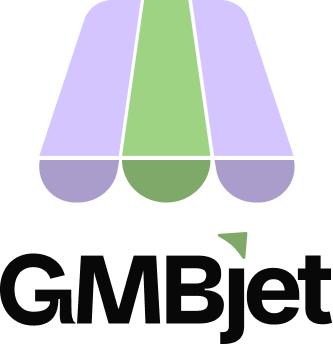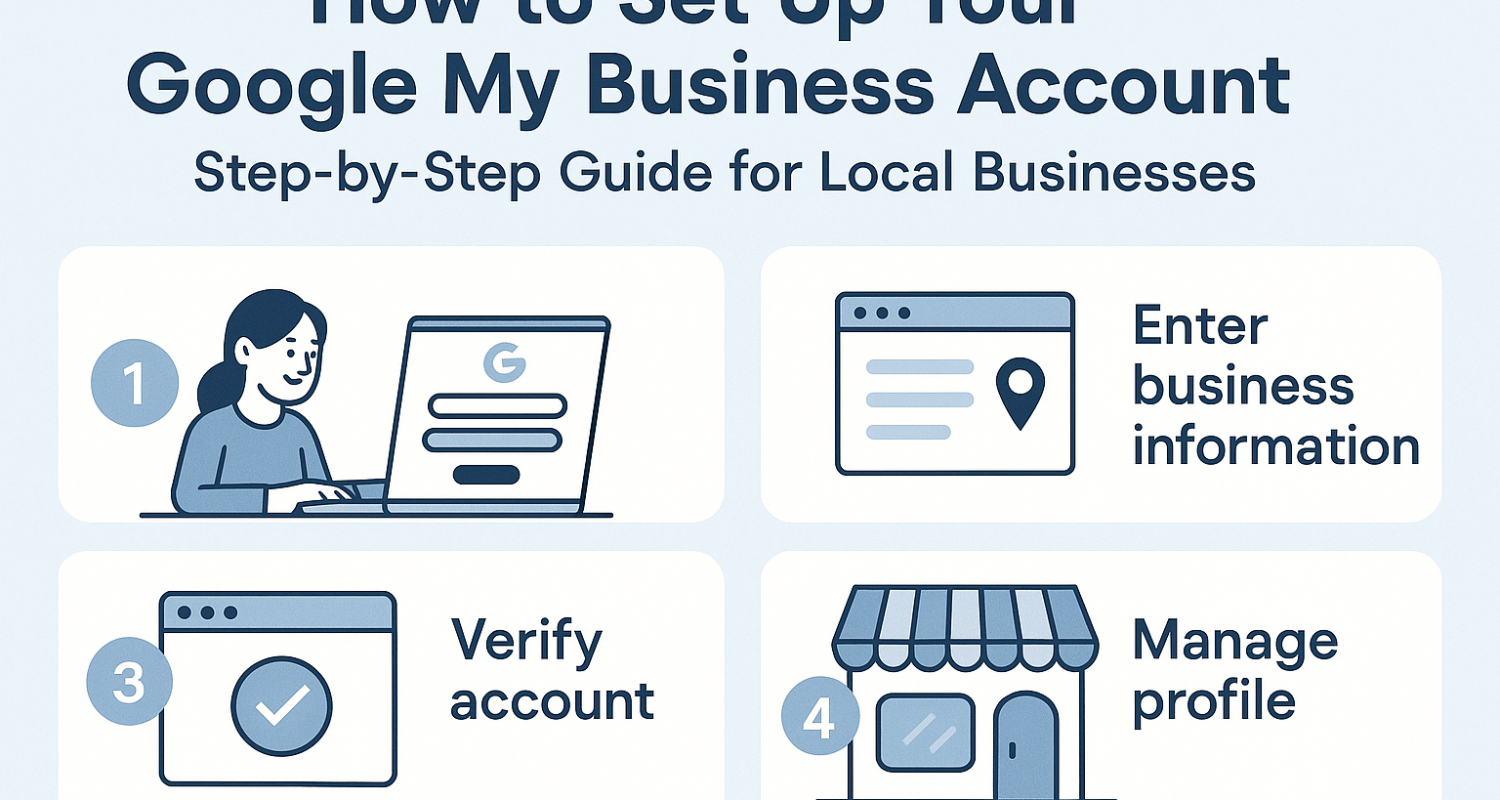Google My Business or Google Business Profile is a product from Google used by local business owners to manage how they appear across Google Search and Google Maps. When people in your area search phrases like “best plumber near me” or “hair clinic in London”, it’s your Google Business Profile that determines if and how you appear in the Local Pack (the three businesses highlighted on Google Search) or on Google Maps.
For location-based businesses, this visibility is vital. Think about:
- A plumber in Manchester who wants to show up when residents search for urgent repair services.
- A restaurant in New York is hoping to attract tourists and locals looking for “Italian food near me.”
- A clinic in Denver aiming to stand out in a competitive healthcare market.
Without a properly set up Google Business Profile, these businesses miss out on free exposure to nearby customers who are actively ready to buy. In fact, Google data shows that 76% of people who search for something nearby on their smartphone visit a business within 24 hours, and 28% of those searches lead to a purchase.
It is important to set up your profile correctly, as this is more than just adding your business name and phone number and the services you offer. Incorrectly setting up your profile can lead to the suspension of your Google Business Profile and having it marked as a disabled profile.
In recent times, our Google Business Profile Reinstatement team at GMBjet has seen a sharp increase in inquiries from local businesses struggling due to suspended profiles, which could have been avoided if done properly initially.
- Why You Need a Google My Business Account
- Local SEO benefits: higher visibility in Maps & Search.
- Helps build trust with reviews and photos.
- Key for “near me” and city-specific searches.
- Example: “A dentist in Leeds can appear when someone searches ‘dentist near me’.”
- Preparing Before You Set Up
- Gather business details:
- Business name (match legal/trading name).
- Address or Service Area (important for GEO).
- Phone number.
- Website.
- Business category.
- Photos.
- Mention local optimisation tip: use your real city name consistently (e.g., “Brighton Hair Clinic” not “UK Hair Clinic”).
- Step-by-Step: How to Set Up Your Google My Business Account
Step 1: Go to Google Business Profile Manager
The first step in creating your GBP is by creating a free Google Account, as this is very important for you to have access to any Google Product. To do this, create a free email, and then the next step would be to create a Google Business Profile Account.
Link: https://www.google.com/business
Step 2: Add Your Business Name
The next step is to add your business name and choose your business category. Please, be careful at this stage, as a lot of people make mistakes here.
Ensure you add your business name, as you are recognised publicly and how your business is registered officially.
If your business is registered as “BBT Plumbing”, ensure you use the name that way. Do not use “BBT Denver Plumber”. If, for any reason, your profile gets suspended, you will find it difficult to reinstate unless you register a DBA (Doing Business As) to reflect your trading name (“BBT Denver Plumber”)
Step 3: Choose Business Category
Choosing the appropriate category is very important as well. Ensure you choose the most relevant category to your business. This will directly impact your Google Business SEO and overall visibility in Maps.
Maps SEO is critical for any local business owner. Imagine your phone ringing every day without fail. This is what Maps SEO can make possible, and if you want to set up your profile for success, ensure you have the right category chosen during the setup process.
Step 4: Add Business Address or Service Area
At this stage, you are prompted to choose if you want to be marked as a Service Area Business or as a Storefront.
It is important to know the difference so you can choose the right one. A service area business is the type of business where you operate from home and you can go out to service your customers. In this case, your customers do not need to come to your house for you to service them, they call your phone or fill up a lead form on your website and you leave to service them.
For a storefront, think about a grocery store, a restaurant, you need a physical location where customers must come to your location for you to be served. Any business that needs to be set up this way for clients to come in must be marked as a Storefront.
To be marked as a Storefront, click “Yes” and enter the correct address. Ensure you have access to this location, as you will be prompted later on to verify the location. Evidence or documents, like a Lease Agreement or Utility Bill, can be helpful during the verification process or if the profile gets suspended during setup.
If you have a Service Area Business, be sure to add the areas you serve. If you have serve three locations, ensure to add the three locations to at this stage so you can maxmise your visibility in those areas.
Note:
Ensure you do not make a serious mistake here. Out of curiosity, we’ve seen business owners add up to 20 locations at this stagem or add three states which directly stands against Google’s policies.
Step 5: Add Contact Details
Now the next step is to add your contact details.
- Phone number (local code preferred, e.g., 01 for the United States).
- Website URL.
One quick thing to note is that you use the appropriate local zip code as your phone number. Do not use same phone number used in a previous Google Business Profile. A lot of profiles get suspended due to duplicate phone numbers.
This most times happens when you open two business profiles and they share same phone number.
Website is another important asset here. Adding a website may sound simple, but this is another critical aspect you should not take for granted.
Ensure the website has is live and does not lead to Error 404. The website should have correct details of the business and nothing deceptive about the business.
Add the correct website about your business, add accurate details like Contact Us page, Address, Business Owner details, Business Name or logo.
Step 6: Verify Your Business
Verifying your profile is very important for it to go live. This stage is all about Google trying to understand if this is genuine and the business truly exists where it is said to exist.
Previously, business owners are sent Post Cards or prompted to Verify the business through text message. This is has now changed with almost 80% verifications are now done via video verification.
To get this done currently, ensure you video the correct space/location of the business.
Types of Google Business Verification:
- Postcard to address.
- Phone/email.
- Video verification.
A lot of people get stuck at this stage as it can be very tricky. Google has made the more didfficult over time due to people abusing Google Maps by creating low quality profiles to game the system.
If you are finding it difficult to verify your profile, you can reach out to GMB Verification specialist at GMBjet.
What Next if Your Verification Video is Rejected
This can be difficult to deal with when you have done everything that needs to be done and yet it gets rejected. As Google does not reveal the real reason for rejections, you might need an expert help to figure out what went wrong.
Now, take the video again and follow Google’s Guidelines, ensure the video is clear, not more than 3-4 minutes and show critical assets needed to prove your business exists where you cited it to exist.
Step 7: Now Complete Your Business Profile
To get your business profile kicking, you now need to complete the profile by adding the necessary parts like opening houes, photos and services.
Add opening hours.
Recently, opening hours gained some popularity in the SEO industry as some people marked their profiles as opened 24 hours which was a way to stay open all day.
This can be relevant to your business if indeed you are opened 24 hours, but be sure you are really opened 24 hours. I will always advise you stay sincere and only use the correct hours you are open.
Add high-quality photos of your location/service.
This is an important part of your profile setup as it both helps with the SEO part of engagement optimisation of your profile as well.
Adding high-quality photos of your location or service isn’t just about making your profile look nice, it’s a trust signal for Google and potential customers.
Google prioritises listings with fresh, authentic photos because they prove your business is active and legitimate. For service-area businesses, showcase before-and-after shots, vehicles with branding, tools, and your team at work.
For physical locations, include the storefront, signage, interior, and even customer areas. These images help customers recognise your business instantly, build confidence, and increase click-through rates.
Research shows listings with photos get more calls and direction requests. Update them regularly, new photos keep your profile engaging and improve visibility in Google Maps and local search. Treat images as a silent salesperson working 24/7.
Add Business Description
Google Business Profile description can be up to 750 characters, but the first 250 characters are the most important because that’s what usually shows before the “Read more” cut-off.
This helps both your optimisation it also works great for engagement and conversion as well. While there is a word lmit to the Desription section, you want to ensure you merge everything into one space.
Ensure your services, location and business core objectives or history are all added all within 730 characters or 120 words.
Here is a sample below you can use
Based in [Your City/Area], we provide trusted [your service, e.g., plumbing, accounting, hair transplant, etc.] tailored to local customers. Our team combines expertise, reliability, and personal care to deliver results that stand out. Whether you need [service 1], [service 2], or [service 3], we’re committed to making the process simple and stress-free. Customers choose us because we’re not just about delivering a service, we build lasting relationships through honest advice, transparent pricing, and proven results. With a focus on the local community, we’ve proudly served clients across [your location/region], helping them achieve [specific outcome, e.g., peace of mind, restored confidence, or smooth-running homes]. Discover why we’re a trusted choice in [City] today.
Add services or products (with location-specific relevance)
Adding services or products to your Google Business Profile is one of the most effective ways to improve your local visibility. Instead of listing generic terms, always tie your services to the area you serve.
For example, don’t just add “Wildlife Removal,” but write “Professional Wildlife Removal in Austin, Texas.” This ensures that when people nearby search with location-based intent, Google connects them directly to your profile. Include detailed categories, a short description, and pricing (if relevant), making it easier for customers to understand what you offer.
Update regularly to reflect seasonal services, new products, or limited-time offers. This not only boosts your ranking in Google Maps and the Local Pack but also builds trust by showing customers you’re active and relevant locally.
Optimising Your Google My Business for GEO (Local SEO Tips)
Now that your profile is up and running, the next stage is to optimise the profile to ensure it does its job effectively- giving your business exposure and helping you magnetise high-quality leads.
You can hire a Google Business Profile Optimisation Service like GMBjet by taking a look at our services designed to help you grow without the price burden of working with marketing agencies.
But if you want to do this yourself, and, follow the step below to learn effect gmb profile management tips and how to optimise your profile for maximum ROI.
1. Add Local Keywords in Description
Your business description should naturally include location keywords. Instead of just writing “We are a hair transplant clinic,” say: “We are a surgeon-led hair transplant clinic in Putney, London, specialising in FUE and FUT procedures.” This ensures both Google and AI search models clearly connect your business with your area.
2. Upload Geo-Tagged Photos
When adding images, embed location data (geo-tags) such as “Putney, London” into your photos. For clinics, include external signage, treatment rooms, and team photos. Geo-tagged content strengthens local signals, improving map visibility.
3. Encourage Local Reviews
Actively request reviews that mention your city or area. For example, “Excellent experience at this London clinic.” When responding, reinforce with location keywords: “We’re glad you visited our Putney clinic.” This creates strong local associations.
4. Post Regular Updates
Use Google Posts to share news, offers, or events tied to your location. Example: “New winter hair restoration packages now available at our Putney clinic.” Fresh, localised posts signal activity to Google.
5. Use the Q&A Section
Seed location-based FAQs, e.g., “Do you provide consultations for patients in Croydon?” This pre-empts customer queries and gives Google clear geographic coverage.
Common Mistakes to Avoid
Avoid fake addresses or virtual offices, as they risk suspension. Don’t stuff keywords into your business name. Keep NAP (Name, Address, Phone) consistent across all directories. Never ignore reviews, and ensure your Google Business Profile is fully completed for better trust and visibility.
Tracking Success & Next Steps
Use Google Insights to analyse profile performance, including calls, clicks, and direction requests. Track local keyword rankings to measure visibility growth. Compare traffic from “near me” searches before and after optimisation to see results. Encourage ongoing profile updates—adding posts, reviews, and fresh photos—since consistent optimisation keeps your business visible, competitive, and trusted in local search and Google Maps.
Conclusion
A well-optimised Google Business Profile boosts visibility, builds trust, and attracts more local leads directly from Maps and Search. Don’t wait—every day without a profile is a missed opportunity. Set up your Google My Business account today and start showing up when local customers in your area are searching for businesses like yours.
Suggested FAQs
- How do I set up a Google My Business account in [City/Region]?
To set up a Google My Business account in [City/Region], visit the Google Business Profile page, sign in, and add your business details. Include your business name, category, and location (or service area). Verify your account by postcard, video, or phone to start appearing in Google Maps and local searches. - Do I need a physical address to create a Google My Business profile?
No, service-area businesses can use Google My Business without showing a physical address. Instead, you can hide your address and define your service area (e.g., “serving customers across [City/Region]”). - How long does Google My Business verification take?
Verification can take anywhere from a few hours (for phone or email) to up to 14 days (for postcard). Video verifications are reviewed within 3–5 business days. - Can service-area businesses (like plumbers) use Google My Business?
Yes. Service-area businesses such as plumbers, electricians, or locksmiths can set up profiles by defining their service radius instead of displaying a storefront. - Why isn’t my business showing on Google Maps after setup?
This often happens if your profile is incomplete, pending verification, or violating Google’s guidelines. Ensure NAP consistency, add photos, and verify correctly. - How do I add multiple locations on Google My Business?
You can add multiple locations by logging into your dashboard, clicking “Add Location,” and entering details for each branch. For many branches, use bulk upload via a spreadsheet. - What’s the difference between Google My Business and Google Maps listing?
Google My Business is the platform you use to manage your business details, reviews, and photos. A Google Maps listing is the public profile customers see when searching for your business or services nearby.