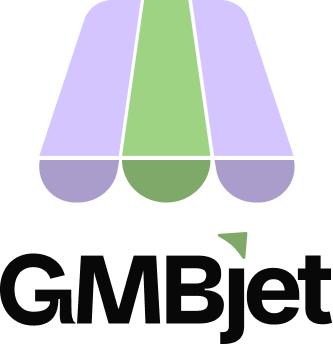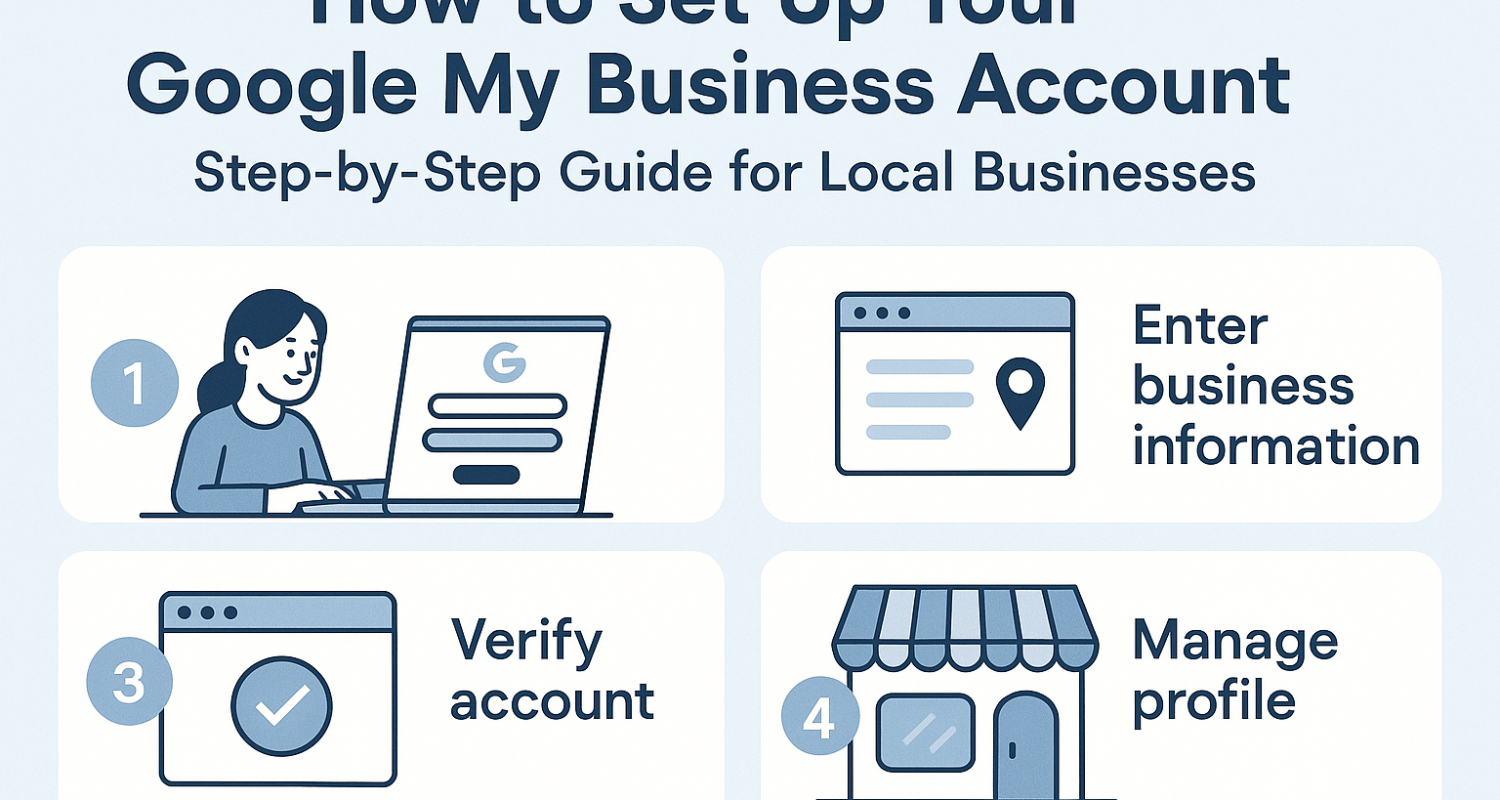Have you ever searched for a local business on Google and instantly seen their business name, hours, address, reviews, and photos right there in your search results? That’s the power of a Google Business Profile.
A Google Business Profile (previously known as Google My Business) is a free but essential tool from Google. It lets you manage how your business shows up on Google Search and Maps. Whether you run a bakery, a salon, or even a small community ministry, your profile is what makes it easy for people to find and trust you online.
Now more than ever, people are searching with terms like “near me.” And Google rewards businesses with verified, optimized profiles by pushing them up in local search results. So if your profile is properly set up and active, you’re way more likely to get noticed and get new customers.
But there’s more to it than just visibility. A well-kept profile builds trust. When someone sees your correct hours, updated photos, and real reviews, it creates confidence. For many people, this is their first digital impression of your business. And first impressions matter.
That said, things can go sideways fast. Sometimes, profiles get disabled, no warning, no clear reason. Just gone. And when that happens, your online presence can vanish overnight. That’s why it’s so important to understand why this happens and what you can do about it.
Common Reasons Google Disabled My Business Profile
Getting your Google Business Profile disabled can feel like a punch to the gut. I’ve seen it happen to others and even had it happen to one of my older listings. One moment it’s fine, then the next poof. Suspended.
Here’s the truth: Google rarely disables profiles for no reason. There’s usually a trigger. Maybe not obvious to you, but something tripped a wire in Google’s system. Below are the most common issues:
Violation of Google’s content or quality guidelines
Google plays by strict rules. If you’ve stuffed your business name with keywords, used misleading or inappropriate content, or violated other quality guidelines, it’s a red flag. A lot of business owners try to “optimize” their listings and end up overdoing it without realizing they’ve crossed a line.
Suspicious activity or potential spam flags
Ever updated your profile too quickly, too often, or from different locations? Google’s systems might see that as suspicious. Things like multiple people editing from separate IPs or random info changes can look like bot activity even if it’s just you trying to fix things.
Inaccurate business information
This one trips up so many people. Using a virtual office address? Listing a P.O. box? Got a phone number that doesn’t match your website? Google might think your business isn’t legit. They want consistent, real-world info: actual address, correct business category, real phone.
Ownership disputes or unauthorized changes
Here’s something people don’t talk about enough: disputes over who owns the listing. If someone else (like a former employee or business partner) tries to claim or change your listing, Google may disable it until they figure things out. It’s their way of freezing things before they get messy.
Review manipulation or shady review activity
Fake reviews? Asking friends or staff to leave glowing ratings? That’s risky. If Google notices patterns that suggest review manipulation, it can cause a takedown. And even if you’re not behind it, suspicious review activity around your profile can still get you flagged.
How to Check If Your Google Business Profile Is Disabled
Sometimes, your profile gets disabled and you don’t even notice it right away, especially if you’re not logging in regularly. It’s like one day, the phone calls stop, traffic drops, and then boom, you find out you’ve been taken offline.
So, how can you confirm whether your Google Business Profile is disabled? Here’s how to check:
1. Check for Alerts in Your Google Business Profile Dashboard
When you log in to your Google Business Profile Manager, your dashboard should show a message at the top if your profile is suspended or disabled. It might say something like:
- “Your Business Profile has been suspended.”
- “This profile is no longer visible to the public.”
2. Look for Emails from Google
Google will usually email you when something’s wrong. These messages can land in your Updates or Promotions tab, so don’t forget to check there too. Subject lines might look like:
- “Important: Action required for your Business Profile”
- “Your profile has been suspended”
- “Your listing may be removed soon”
3. Use the Support or Help Panel
Inside your Google Business dashboard, there’s a Support or Help section usually marked with a question mark (?) icon. Head there, find your business listing, and check for any policy notes or system alerts.
Sometimes you’ll see messages like:
- “Verification required.”
- “Policy violation detected.”
- “Profile needs updates to comply with guidelines.”
These are subtle, but they give you clues on what went wrong.
If you’re not sure after checking all these, try searching for your business on Google Maps or Search. If it’s missing even with a direct link you’ve likely been disabled or hidden from public results.
How to Disable Your Google Business Profile Yourself
Let’s say you’re not dealing with a suspension; you want to take your profile offline on purpose. Maybe you’re closing temporarily for renovations, shifting your focus, or stepping away from public operations. Good news: you don’t need to delete your Google Business Profile. You can disable it instead, and it’s way less permanent.
Here’s how to do it:
Step-by-Step: Temporarily or Permanently Close Your Profile
- Log in to your Google Business Profile Manager.
- Choose the business location you want to pause.
- Click on “Edit Profile” or go to “Business Information.”
- Scroll down to the section called “Business Status.”
- You’ll see options to:
- “Mark as temporarily closed”
- Or “Permanently close” the business
- Select the one that fits your situation, confirm, and you’re done.
But Wait, What’s the Difference?
Temporarily closing your profile hides it from search results, but keeps all your reviews, photos, and info saved in the background. That way, when you’re ready to come back, everything’s still there.
Permanently closing your business profile is a much bigger step. It’ll signal to Google and users that your business no longer operates, and the listing may eventually get deleted.
If there’s even a small chance you’ll reopen or rebrand under the same profile later, just go with the “temporarily closed” option. It gives you flexibility.
When Might You Want to Disable Your Profile?
- Your business is closed for renovations or a seasonal break
- You’re relocating, and the new address isn’t ready yet
- You’re going through a rebrand or legal restructuring
- You want to avoid public attention during a transition period
Whatever the reason, just know you’re in control. And disabling your profile (rather than deleting it) is often the safest route.
Impact of a Disabled Google Business Profile on Reviews
When your Google Business Profile is disabled, it doesn’t just take you off the map it also affects your customer reviews. And for most local businesses, reviews are gold.
What Happens to Existing Reviews?
The good news: your reviews aren’t deleted. Google keeps all of them in the background: star ratings, written feedback, reviewer names, timestamps, everything.
The bad news: they won’t be visible to the public while your profile is down. That means people won’t be able to see the hard-earned 5-star ratings you’ve collected until your profile is reinstated.
Once Google lifts the suspension, those reviews usually come back automatically. You won’t have to ask for them again.
Can People Leave New Reviews While You’re Disabled?
Nope. If your profile is suspended or disabled, it’s essentially invisible to users. Even if someone has a direct link to your listing, they won’t be able to post a review while the profile is inactive.
That’s why it’s important to resolve any issues fast so your happy customers don’t miss their window to leave great feedback.
How to Recover a Disabled Google Business Profile
Getting your profile reinstated doesn’t have to be a nightmare if you follow the right steps.
Step 1: Gather Proof Your Business Is Legit
Before filling out any forms, collect documents that prove your business exists and operates at the listed location. Here’s what helps:
- Utility bills with your business name and address
- Business license or registration certificate
- A lease agreement or photos showing business signage on your storefront
- Website with consistent contact info matching your profile
Step 2: Submit a Reinstatement Request
Once your docs are ready:
- Head to Google’s official Reinstatement Request Form
- Fill out the form carefully—don’t skip any fields
- Be clear and honest about what happened
- Upload your supporting documents when prompted
Step 3: Avoid These Mistakes
- Don’t submit multiple requests, it slows down the process
- Don’t provide mismatched info (e.g. different phone numbers or addresses)
- Don’t create a new listing while the old one is still under review
- Don’t forget to check your email daily for Google’s response
Preventing Future Suspensions
Once you’re back online, your goal should be to stay that way. Here’s how to reduce the risk of another suspension:
1. Stick to Google’s Guidelines
Seriously. Bookmark them and check for updates. Focus on:
- Using your real business name (no keyword stuffing)
- Choosing the right category
- Keeping your hours, phone, and address consistent
- Avoiding P.O. boxes or virtual office spaces
2. Monitor Your Profile Weekly
Don’t assume everything’s fine. Log in at least once a week and check for:
- Suggested edits from Google or users
- Suspicious reviews
- Inconsistent business info
3. Use the Google Business Help Center
When in doubt, ask. Visit the Google Business Profile Help Center or check out the Community Forum for answers to common issues.
Google Business Profile Disabled FAQs
Q: What does it mean if my Google Business Profile is disabled?
A: It means your business listing has been removed from public view on Google Search and Maps, though you can still access it in your dashboard.
Q: How long does reinstatement take?
A: Usually between 3 to 14 business days, depending on how complete your application is and how busy Google’s support team is.
Q: Can I still appear in Google Search if my profile is disabled?
A: No. Your profile won’t show up in local search or Google Maps until it’s reinstated.
Conclusion
Losing access to your Google Business Profile is frustrating, but it’s not the end of the road. Most issues can be resolved if you act quickly, stay transparent, and follow the process.
Remember: regular maintenance, accurate business info, and respecting Google’s rules are your best defence. Make a habit of logging into your dashboard, checking for alerts, and keeping everything up to date.
And if things do go wrong? Don’t panic. Just follow the steps above, stay patient, and keep your documentation ready. Google wants real businesses to succeed, and that includes yours.
Useful links:
- Google Business Profile Help Centre
- Reinstatement Request Form
- Google Business Community Forum